There are 4 steps to get your resident parking pass:
- HotSpot account
- Create an account if you don't already have one
- Add up to 10 vehicles
- Parking enforcement is based on plate numbers, so you must add your vehicle to your account. You can also add rental vehicle plate numbers
- Apply for up to 4 active vehicles (permits)
- You must put a vehicle on a permit to make your vehicle active for free parking
- You must upload images of your proof of residency and proof of address documents for each permit. Keep your images handy
- It usually takes around 24 hours to have your permit approved, but may take up to 5 days
- Taking longer than 24 hours? Contact HotSpot directly: 1 855 712 5888, Monday - Friday, 5:00 AM – 5:00 PM
- Need permits faster? Send proof of residency to parking@sylvanlake.ca, then give us a call
- Put vehicles on the permit
- Add one plate to each of your permits. Only one plate can be active on one permit at a time. You can log in and change these as often as you need
Download registration instructions or read them below
Step by step resident registration and/or confirmation
Step 1: Create an account and log in
- Download registration instructions
- On the web: HotSpot Parking website
- In the app:
- Password not working? Contact:
- support@htsp.ca
- 1 855 712 5888
- 5:00 AM – 5:00 PM, Monday - Friday
Step 2: Add up to 10 vehicles
On the web
- Click the ‘Vehicles’ tab on the left
- Enter your vehicle’s details and click ‘Save’
-
Repeat for up to 10 vehicles
-
You should be able to see all your vehicles below 'Add a new vehicle'
- Vehicles marked default are not registered onto permits, you must continue to complete steps 3 and 4
In the app
- Click the menu, then 'Manage My Vehicles' then 'Add Vehicle'
- Enter your vehicle's details and click 'Add Vehicle'
- Repeat for up to four vehicles
- You should be able to see all your vehicles under 'Manage My Vehicles'
- Vehicles marked default are not registered onto permits, you must continue to complete steps 3 and 4
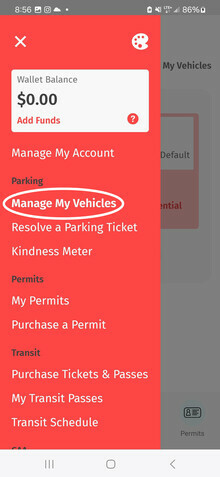
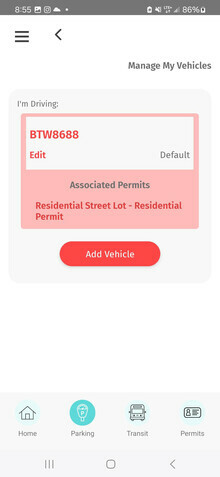
Step 3: Add permits
You'll need to repeat Step 3 for each permit, for up to four permits
On the web
- Click on Permits and then Special Permits
- Select Sylvan Lake under municipality
-
Upload a picture of Proof of Residency for example, a utility bill or rental agreement
-
Upload a picture of Proof of Address for example, a driver's license or any government issued ID
- Under Vehicle select a vehicle to be active on that permit. The dropdown should have all your added vehicles
- Under Secondary Vehicle select a vehicle to be active on that permit. The dropdown should have all your added vehicles. The system will create two permits automatically, one for each, when you add a second vehicle
- Check the box to agree
- Click on Continue
In the app
- Click on Permits then under Special Permits click Apply for Permit
- Click on City thenChange Province. Select Alberta then click Select Province
- Select Sylvan Lake from the dropdown above the Select City button
- Click Select City
- Enter your Address
- Enter Sylvan Lake in Municipality
- Enter your Postal Code
- ClickPlate then select your vehicle. The dropdown should have all your added vehicles
- Click Secondary Plate then select your vehicle. The dropdown should have all your added vehicles. The system will create two permits automatically, one for each, when you add a second vehicle
- Ignore the blank text box
-
Check the box to agree
-
Click on Continue
-
Click Upload under Proof of Residency. Select Take Photo (DO NOT use Select File) Take a picture of your proof of residency, such as a utility bill or rental agreement
-
Click Upload under Proof of Address. Select Take Photo (DO NOT use Select File) Take a picture of your government issued ID, such as a driver's license
-
Take a picture of your Proof of Address for example, a driver's license or any government issued ID
- Click on Submit. You should see a message that says "Your application is currently under review." Please allow HotSpot 24 hours to review and approve your permit.
- Taking longer than 24 hours? Contact HotSpot directly: 1 855 712 5888, 5:00 AM – 5:00 PM
Step 4: Add vehicles to your permits
- Go to “My Permits” and add your license plates into each permit
- Only one plate per permit is active for free parking
- Don't forget that vehicles are only registered for free parking if they are showing as the active plate on a permit
- You can change the active plate on a permit as often as you need
Read the instructions above but still have questions?
- Contact us online and select PARKING: Visitor pay parking and Resident parking registration
- 403 858 7280 or 403 858 7290
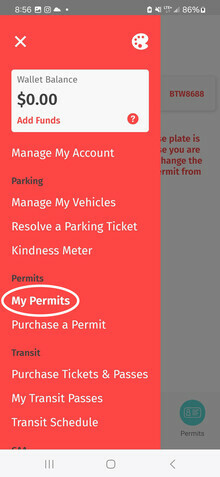
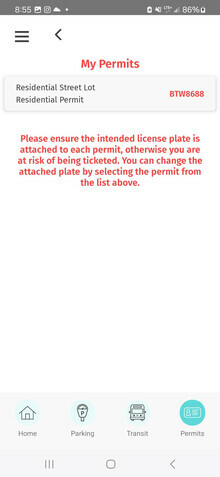
Please contact HotSpot directly
- Troubleshooting and general questions
- www.HTSP.ca
- support@htsp.ca (Typically next business day response)
- 1 855 712 5888, Monday - Friday, 5:00 AM – 5:00 PM
General questions only
- Our staff cannot log in to your account or trouble shoot
- For troubleshooting support, please contact HotSpot directly
- NexSource Centre: 403 887 2199, 4823 49 Avenue, Hours
- Municipal Government Building: 403 887 2141, 5012 - 48 Avenue, Hours
- Municipal Enforcement: 4260 - 50 Avenue, 403 858 7280 (Leave a message), Hours



